…so you naively thought that continuing past the Windows XP compatibility warning and installing pcANYWHERE 8.0 would give you a working pcANYWHERE client but no server?
…and you now have a machine that just boots into a black 640×480 screen which ignores Ctrl+Alt+Delete but does let you move the mouse?
…even if you choose to boot into Safe Mode?
Here’s how I recovered my Windows XP retro-machine without undue pain:
- Pull up the “Windows Advanced Options Menu” (Hit F8 after your BIOS hands off to Windows but before the boot logo appears… I just tap it repeatedly.)
- Choose “Last Know Good Configuration (your most recent settings that worked)”
- You’ll probably get a working boot with auto-login temporarily disabled. I just hit Enter with the username it pre-filled and no password.
- Use Add/Remove Programs to uninstall pcANYWHERE.
- To be sure you’ve gotten rid of it, go into System Restore (Start > Applications > Accessories > System Tools > System Restore) and roll your system configuration back to the most recent System Restore point.
That should do it.
TIP: If you can’t get F8 to work, make sure you’re using a PS/2 keyboard, not a USB one.
(If your BIOS doesn’t have working USB→PS/2 keyboard emulation, the Windows boot menu won’t see your input either because it happens before Windows’s own USB HID drivers get loaded. This confused me for a moment, before I realized I’d never needed to go into the BIOS setup or boot menu, or access the Windows boot options since I switched to a USB+VGA KVM switch to let it share the desk with my Power Mac G4.)
 How to remove pcANYWHERE32 v8.0 from Windows XP by Stephan Sokolow is licensed under a Creative Commons Attribution-ShareAlike 4.0 International License.
How to remove pcANYWHERE32 v8.0 from Windows XP by Stephan Sokolow is licensed under a Creative Commons Attribution-ShareAlike 4.0 International License.

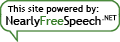
By submitting a comment here you grant this site a perpetual license to reproduce your words and name/web site in attribution under the same terms as the associated post.
All comments are moderated. If your comment is generic enough to apply to any post, it will be assumed to be spam. Borderline comments will have their URL field erased before being approved.