I’ve been making a push lately to try to get things cleaned up around here, and I came across an old GIMP plugin I slapped together when I decided to try my hand at colorizing manga pages.
The approach you take will depend on whether you’re dealing with line art (blacks stay black and white regions becomes color) or photo-like grayscale (whites stay white and black becomes color).
I won’t go into too much detail on the approach for photo-style images, but a common technique suggested in tutorials is to set a layer to the “Screen” blending mode and place it above the original image. You can then paint into it to change the hue and saturation of the pixels while leaving their intensity alone.
For line art, where you want the blacks to stay black, but fill in the white and half-toned regions with good-looking color, the technique I learned involves applying “Color to Alpha” to the source image, then painting under it. The blacks stay black, anti-aliased edges blend cleanly, and halftones Just Work™ as you paint in the colors.
…but setting up to do it “correctly” (ie. non-destructively, so you can easily go back and correct oversights) gets tedious when you have to do it for more than a page or two.
This GIMP plugin will set up all the layers necessary so that you can just start selecting regions and filling in colors as you please. Just install it, restart GIMP, and choose “Start Colorizing…” from the Image menu.
I also attempted to eliminate as many sources of annoyance as I could while using it:
- The plugin will automatically switch the image to RGB mode if it started as Grayscale or Indexed color.
- The plugin automatically runs “Color to Alpha” on the line art, then sets up a Colors layer beneath it. (This is
- The original image is kept, unmodified, hidden under an all-white background layer as an alternative target for selection-defining operations which don’t like transparency.
- All layers except Colors start out locked to minimize the chance that I’ll wind up having to undo some edits because I wound up modifying the wrong layer without noticing.
- A half-opacity “Fluids” layer is added so that fluid colorizing good enough for all the cases I ran into is as simple as painting some pure white on top of your existing color.
- A separate “Blush Lines” layer is provided and a decent default red is provided in the “Blush Lines Color” layer using the Screen-based approach. Just cut-paste the blush lines into it and they’ll turn red.
- For adding a soft glow to the blush, just select the blush lines, grow and feather the selection as appropriate (I think I feathered to 20 pixels back in the day), and then bucket-fill the “Blush Lines Color” into the “Blush Glow” layer.
Windows users will have to look up where to put it, but, on Linux, I installed it at ~/.gimp-2.8/plug-ins/coloring_helper.py. It shouldn’t do anything platform-specific though.
The script is up on GitHub Gist if the embed doesn’t work.
 GIMP Plugin to Automate Setting up to Colorize Manga Pages by Stephan Sokolow is licensed under a Creative Commons Attribution-ShareAlike 4.0 International License.
GIMP Plugin to Automate Setting up to Colorize Manga Pages by Stephan Sokolow is licensed under a Creative Commons Attribution-ShareAlike 4.0 International License.

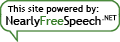
By submitting a comment here you grant this site a perpetual license to reproduce your words and name/web site in attribution under the same terms as the associated post.
All comments are moderated. If your comment is generic enough to apply to any post, it will be assumed to be spam. Borderline comments will have their URL field erased before being approved.