Whether you call them system tray icons, systray icons, or notification icons, you have to admit that these things can easily get out of control, even on Linux. Attempts are being made to tidy them up, like appindicators and the messaging menu but, when you get right down to it, there’s always going to be a certain amount of discretion necessary on the part of the end-user.
Given that lxpanel (and, therefore, anything based on plain vanilla LXDE) doesn’t have a KDE-style “hide these icons” feature and that I couldn’t figure out how to get the messaging menu to work inside the lxpanel appindicator harness, let’s see how much we can polish up the tray.
Goals
- There should be as few tray icons as feasibly possible
- Tray icons should, as much as possible, be activity-oriented rather than tool-oriented.
- Icons must not be a distracting mish-mash of color. (Not even the transient ones)
- Icons should act effectively as indicators that applications require my attention.
Solution (Manual Version)
Step 1: Just a few activity-oriented icons
The first point takes a little bit of thought, but is mostly simple if you pick the right tools. Here’s how my load-out looks:
| Icon | Purpose |
|---|---|
| Dropbox | Backup, Sync, Share |
| XPad | Scratch and short-term TODOs |
| BasKet Note Pads | Long-term records and reference (Use the Trinity version for stability) |
| Audacious Media Player |
|
| Pidgin | All real-time communications (Empathy might be better for some people) |
| Thunderbird |
|
| Parcellite | Clipboard history |
That’s probably the most compact I can get it for now.
Step 2: Icons shouldn’t be distracting
I’ve chosen to accomplish this by making permanent residents of the tray look like carved indentations without any color and temporary residents look like monochrome glyphs.
- Fix the Pidgin icon’s ability to display status notifications.
- Copy icons from Elementary into ~/.local/share/icons/elementary-mono-dark to give Dropbox’s idle icon, Pidgin’s available, idle, and away icons the look of carved indentations.
- Do the same thing with Elementary’s icon for Tomboy Notes but put it into ~/.trinity/share/icons/ instead and mind the use of “22×22” form rather than “22” for folder names.
- Adjust the Faenza icons for Tomboy Notes and Audacious (use the former for XPad). (And, if you use Deluge rather than Transmission, you’ll need to grab that from Faenza too)
- Grab the Elementary Parcellite icon and, if you use JDownloader, my quick icon for that.
I’m still working on the best solution for Thunderbird, but here’s what it looks like sans Thunderbird:
![]()
Step 3: Icons should act as indicators
The final step is to make icons significantly more noticeable when they need attention. This is actually surprisingly easy for the ones which support changing their state.
For ones like Deluge which blink to get your attention, this is already done. For the rest, just mix and match so the normal icons and the attention icons are from different themes.
- Just use the elementary-mono-dark icons for non-idle Dropbox the way they’re supposed to be used. (White icons that contrast well with the black will jump out at you when you’re used to it being a carved hole in the black)
- For Pidgin, just make sure you don’t have an icon for “message needs attention” and it’ll fall through to the default app icon… which, in Elementary, is a purple speech balloon with an exclamation mark.
- If you want to remind yourself to not leave Pidgin on “do not disturb” or “invisible” grab the icons from Elementary Pidgin 2 and use them as your icons for those statuses.
- FireTray can handle showing a well-contrasting message count when you’ve got mail, so just replace the default Thunderbird icon with something that doesn’t contrast and you’re all set.
The only thing I could think of to make this better would be if Audacious supported showing play/pause/stop icons for its tray icon. Don’t you agree?
![]()
Solution (5-minute Version)
Pop over to GitHub (link is to a specific revision) and grab these directories from my profile repo:
- home/.local/share/icons
- home/.trinity/share/icons
- home/.local/share/images (optional)
 Polishing up the Lubuntu Notification Area by Stephan Sokolow is licensed under a Creative Commons Attribution-ShareAlike 4.0 International License.
Polishing up the Lubuntu Notification Area by Stephan Sokolow is licensed under a Creative Commons Attribution-ShareAlike 4.0 International License.

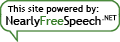
By submitting a comment here you grant this site a perpetual license to reproduce your words and name/web site in attribution under the same terms as the associated post.
All comments are moderated. If your comment is generic enough to apply to any post, it will be assumed to be spam. Borderline comments will have their URL field erased before being approved.