Icons that look like they’re carved into their substrate are all the rage these days, but if you’re not an artist, making them can be tricky and the Elementary them Lubuntu uses by default doesn’t have a large selection ready to be patched into Elementary Dark to get that effect.
In this tutorial, I’m going to show you how quickly and easily adjust PNG-format toolbar and panel icons from Faenza (another popular, GPLed icon theme) to fit in alongside Elementary’s panel icons. (Good for quickly replacing tray icons from niche applications with less distracting ones.)
Note: This technique leaves the Faenza icons translucent, so they’ll only match the Elementary icons on the one background you tested them on. If I can ever find the time, I’ll figure out how to solve that problem and update this guide.
Step 1: Faenza icons are too dark
Simply open up the PNG in GIMP and set the layer opacity to 50%. That should match the general icon brightness (at least against the default Lubuntu panel background) but the icon will now feel flat and the edges won’t be as sharp as in Elementary.
Step 2: Sharpen the lines
Using the “Select By Color” tool (and, if necessary, the manual rectangle select), shift-click to add colors and ctrl-click to remove them until you’ve selected only the white outlines of your icon.
Copy the selected pixels, create a new transparent layer above the existing one, and paste them onto it. Set this layer’s opacity to between 5% and 20%. 10% is often correct but you may want to load the icon into the panel to check.
Step 3: Un-flatten the icon
Using the Magic Wand and shift-click, select just the dark inside of the icon. Then create a new transparent layer above the existing two.
Now, select the gradient tool and make sure you’ve got a black-to-white gradient (black foreground color, white background color, and the “FG to BG (RGB)” gradient).
With the new layer and the inside of the icon still selected, you want to draw a straight, vertical gradient from about 5 pixels above the canvas to about 5 pixels below it. Set this last layer to about 10% opacity and you’re done.
![]()
Can you tell which of these are original Elementary Icons and which are modified Faenza ones?
 Converting Faenza Panel/Toolbar Icons into Elementary Panel Icons by Stephan Sokolow is licensed under a Creative Commons Attribution-ShareAlike 4.0 International License.
Converting Faenza Panel/Toolbar Icons into Elementary Panel Icons by Stephan Sokolow is licensed under a Creative Commons Attribution-ShareAlike 4.0 International License.

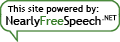
By submitting a comment here you grant this site a perpetual license to reproduce your words and name/web site in attribution under the same terms as the associated post.
All comments are moderated. If your comment is generic enough to apply to any post, it will be assumed to be spam. Borderline comments will have their URL field erased before being approved.